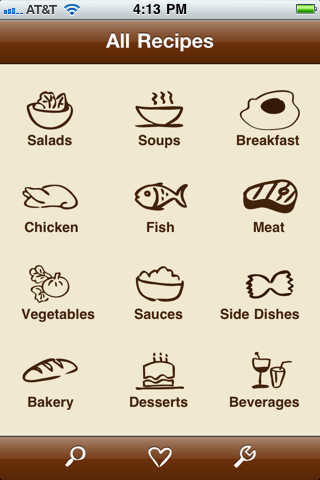
CookNotebook
Developer: Michael Kariv
Cost: $0.99
Runs on: iPhone
Website: http://www.youtube.com/watch?v=hLjYz2ERqP4
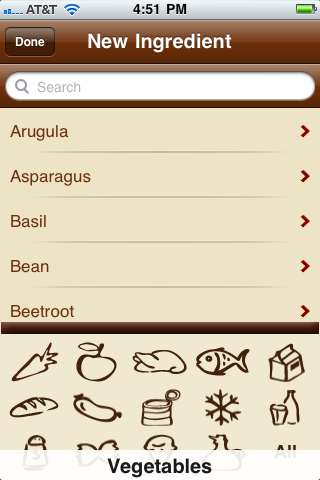 When I find a recipe in a magazine, book or website that I want to make, a regular trick of mine is to snap a picture of the recipe with my phone so I can quickly gather a list of ingredients during my next shopping trip. CookNotebook has taken my little trick and added much more functionality and organization to it; and of course it’s also built for those who create their own recipes.
When I find a recipe in a magazine, book or website that I want to make, a regular trick of mine is to snap a picture of the recipe with my phone so I can quickly gather a list of ingredients during my next shopping trip. CookNotebook has taken my little trick and added much more functionality and organization to it; and of course it’s also built for those who create their own recipes.
When you open the app there are 12 food categories to help organize your recipes, from Salads and Soups to Meat and Side Dishes. Click on one of the categories and you have a clean slate. Click a “plus” sign in the top right corner and it asks how you want to import your recipe: Photo, Manually, or Web. Selecting Photo uses your camera to take a picture of the recipe. From there, you can input the recipe name and the serving size. If you select Web, from within the app you browse the web until you find the link of the recipe you want and save it. The real meat of this app is when you select Manually to enter your recipe.
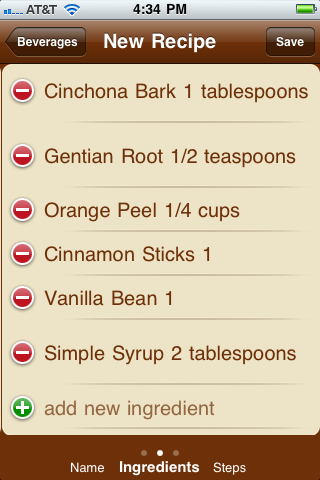 You start with a name and serving size, then at the bottom you can begin to add ingredients and preparation instructions. When adding ingredients, you can simply search for the item or scroll through a predefined list of ingredients from 14 different categories. You can choose to scroll through one or all of the categories. If an ingredient isn’t preloaded you can manually enter it. When you find the item you want (or enter it) you will then scroll through the measurements, which are also predefined.
You start with a name and serving size, then at the bottom you can begin to add ingredients and preparation instructions. When adding ingredients, you can simply search for the item or scroll through a predefined list of ingredients from 14 different categories. You can choose to scroll through one or all of the categories. If an ingredient isn’t preloaded you can manually enter it. When you find the item you want (or enter it) you will then scroll through the measurements, which are also predefined.
Overall, this system works very well, except it doesn’t distinguish subtle differences within an ingredient that many recipes call for. For example, it has “butter,” but does not distinguish between “salted” or “unsalted.” Other examples include “all purpose flour” instead of “flour” and “dried” or “fresh” fruits. For these differences, you have to manually enter them.
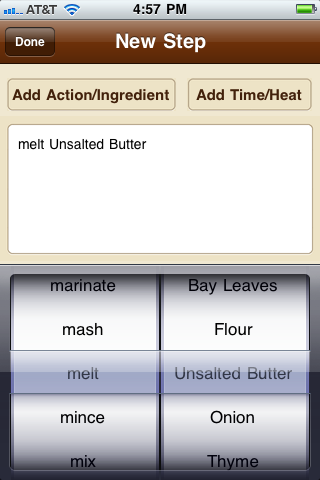 This same process of selecting or manually entering information for the preparation steps is also used. It uses the predefined ingredients that you entered then applies an action to them and it has presets for time and temperature. This all sounds a little cumbersome, but I was pleasantly surprised by how quickly I was able to input information and how easy the process was.
This same process of selecting or manually entering information for the preparation steps is also used. It uses the predefined ingredients that you entered then applies an action to them and it has presets for time and temperature. This all sounds a little cumbersome, but I was pleasantly surprised by how quickly I was able to input information and how easy the process was.
Once you have your recipes entered, you can snap pictures of your dish, mark your favorite dishes, e-mail your recipe, and more. As your notebook grows you can search your recipes.
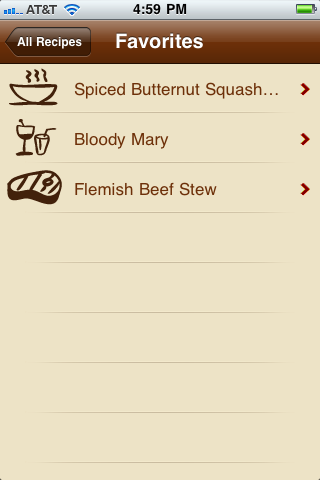 One hiccup for me was that the app doesn’t auto-save; on one occasion I answered a text message as I was entering a recipe and lost all my work.
One hiccup for me was that the app doesn’t auto-save; on one occasion I answered a text message as I was entering a recipe and lost all my work.
A second gripe is that you can’t tag ingredients in recipes. So, if I take a picture of a recipe that includes tomatoes, chicken, etc. I can’t search that recipe by any of those ingredients—even if they’re in the title of the recipe! In fact, the only recipes I enter that can be searched are the ones I input manually. This really drags down the photo and web-link saving feature.
Overall this app is pretty good, but not perfect. For those who are constantly saving recipes or coming up with your own, my guess is that you’ll like this app, but will find yourself craving a little bit more, just as I did.
Toque Rating: 3.75/5
CORRECTION: I got a nice letter from the developer who pointed out that you can, in fact, tag ingredients when inputting a recipe by taking a picture. Simply click the edit button after the picture has been taken and begin inputting the information as if you were manually entering the recipe. These tags are then searchable. The developer also added that an auto-save feature is on the priority list and will hopefully be included in a future release.
With this additional information that I originally missed during my first review, I’ve revised the score for this app and increased it from a 3.75/5 to a 4/5.